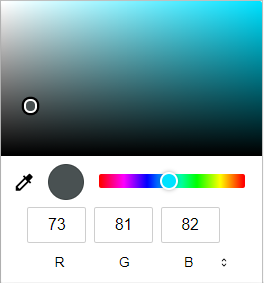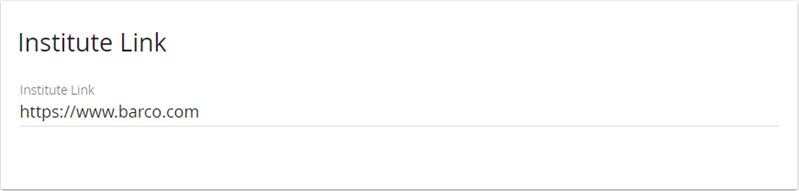Your institute can be customized to some extent. Go to the Theme section in the admin UI.

Current logo of the institute
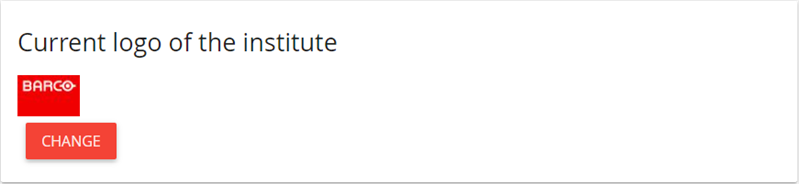
Click Change and browse to the logo you want to use as institute logo.
This logo is displayed on the log-in page.
Institute link
You can enter a URL, e.g. the link to your website. Click Save to confirm.
Institute video
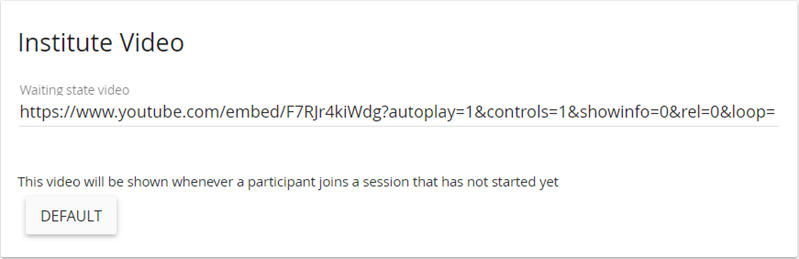
Enter the URL of the video you want to play in the waiting room: this video is shown to people that have joined a lecture before the teacher or host actually started it.
Click Save to confirm.
Use Default to set back the URL of Barco's promotional video.
Tiles color
Institute managers can choose the background color for Virtual Classroom tiles. This can be convenient to match the institute's color theme or blend the display wall with the classroom interior looks.
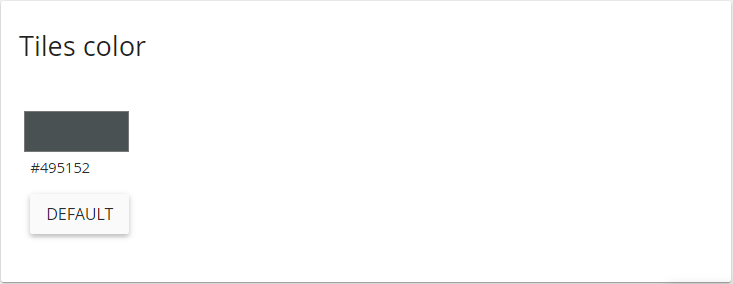
Click on the colored rectangle to open the color picker dialog, select the preferred color and click Save to confirm.