Deploying XMS Virtual Edge OVA file on Oracle VirtualBox
- Click the File menu and then select Import Appliance... from the context menu.
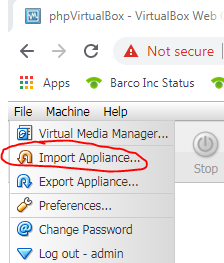
- Select the OVA file to import and click Next.
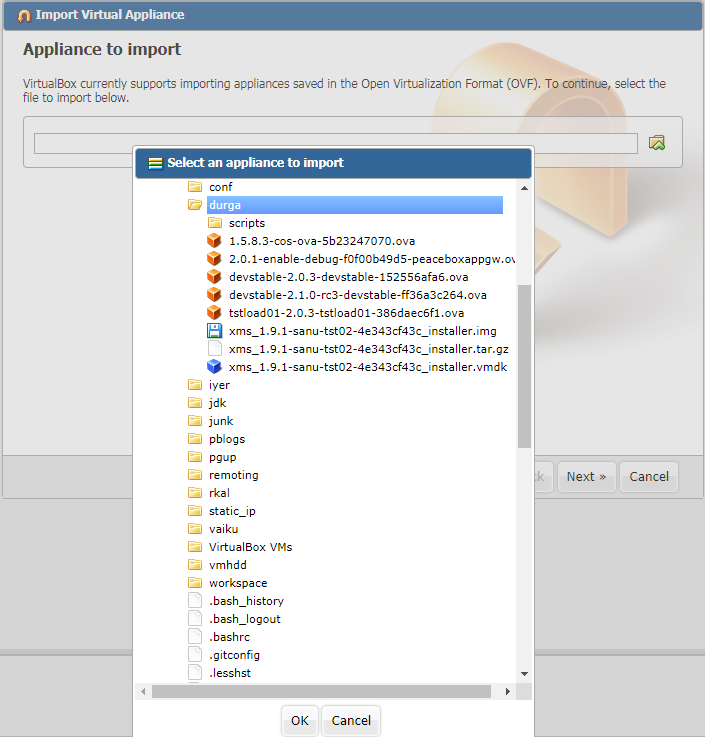
- Check the Reinitialize the MAC address of all network cards checkbox and then click Import.
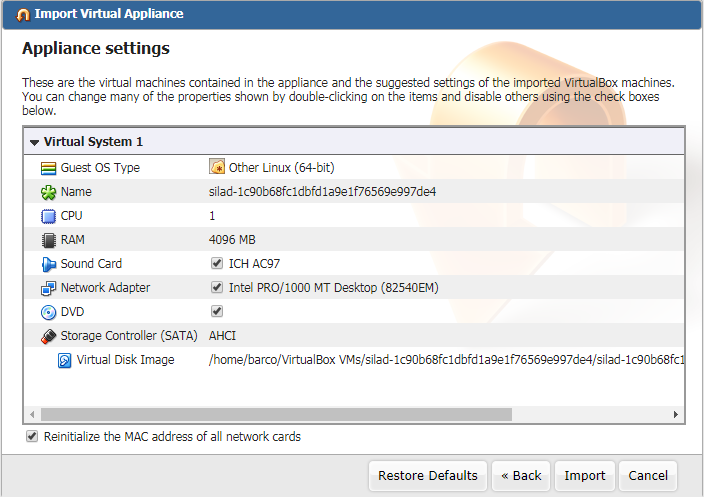
- Once the Import is done, new VM shows up in the list. Right-click on the VM and select Settings... from the context menu.
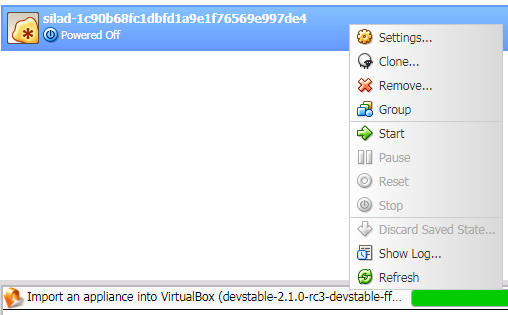
- Change the network settings:
Click Network in the left pane.
Select Bridged Adapter from the Attached to drop-down menu.
Select the correct adapter from the Name drop-down menu.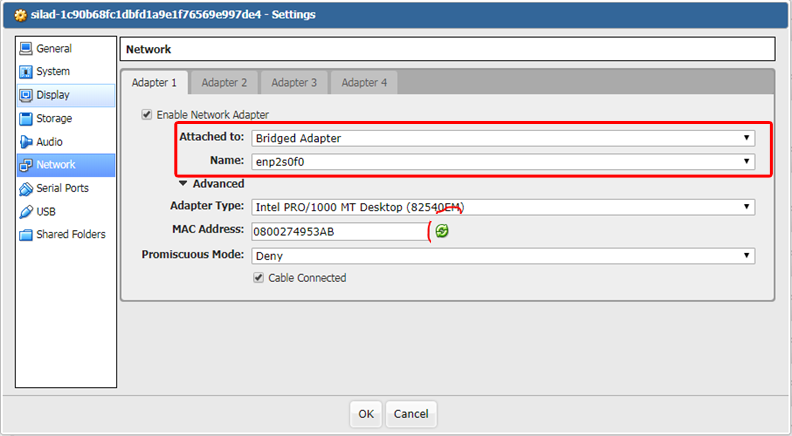
Example: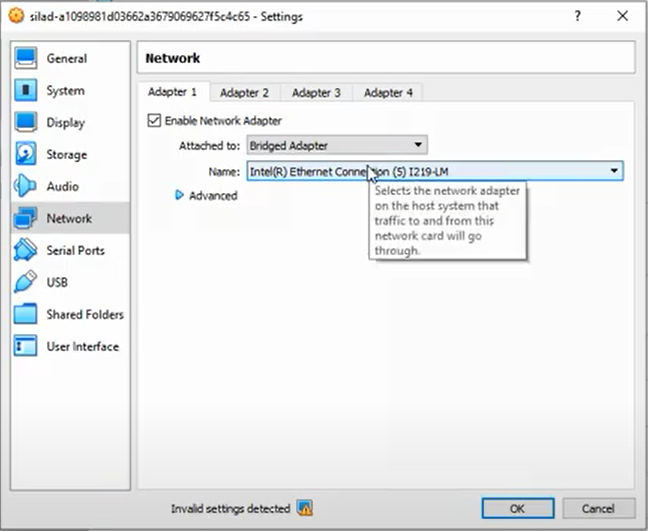
- Right-click on the VM and select Start.
The console of the VM shows the IP address of XMS Edge after a few minutes.



