Four different network integration options are available:
Standalone
Out of the box use (default setup). Ideal for temporary setups, visitor centers, and small to medium installations without network integration needs or possibilities.
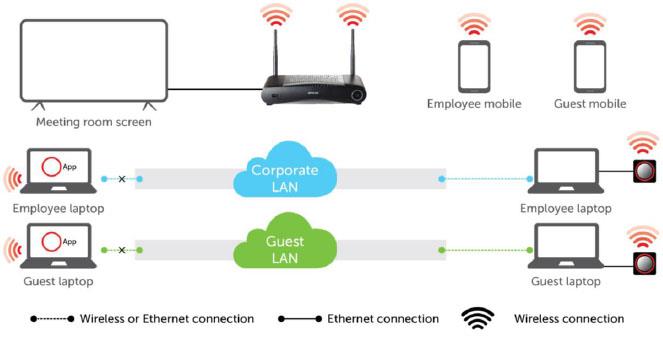
- Base Unit
The ClickShare Base Unit can operate directly without any integration into the Enterprise network. The Base Unit's WiFi is kept enabled. However, it is strongly recommended to integrate the Base Unit in the network. - ClickShare Button
The ClickShare Button(s) connect directly to the Base Unit internal WiFi. No communication is required over the corporate network. - Mobile App
Mobile devices connect directly to the Base Unit internal WiFi, using Airplay and Google Cast.
When connected, the mobile device will be able to share content. - ClickShare App or Miracast*
Windows or macOS computer/laptop running application ClickShare App or Windows Wireless Display (Miracast) connect directly to the Base Unit internal WiFi.
* Miracast R2 is supported on the CSE-200+ from firmware v1.8.0.6 onwards. - eXperience Management Suite (XMS)
The ClickShare Base Unit cannot be managed using the XMS.
Network connected
Out of the box use with Ethernet link. Ideal for temporary setups, visitors centres, and small to medium installations with network integration needs.
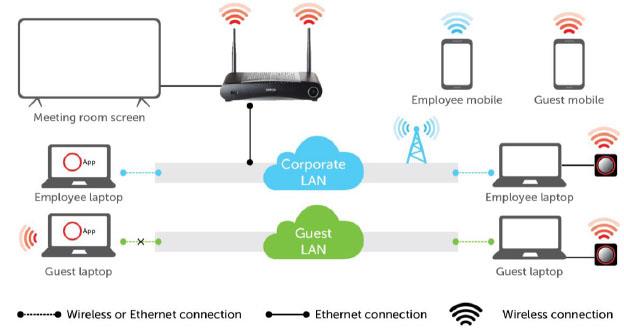
- Base Unit
The ClickShare Base Unit is connected to the corporate LAN via an Ethernet connection. Base Unit WiFi is also kept enabled, ensuring users can still connect directly to the Base Unit's Wi-Fi via the ClickShare Buttons, using the ClickShare App, Miracast, Airplay, or Google Cast. - ClickShare Button
The ClickShare Button(s) connect directly to the Base Unit internal WiFi. No communication is required over the corporate network. - Mobile Apps
Employee mobile devices using Airplay or Google Cast can connect to the Base Unit via the corporate LAN. Furthermore, employee and guest mobile devices can connect directly to the Base Unit WiFi using these apps. - ClickShare App or Miracast*
Employee computers running the application ClickShare App or Miracast can connect to the Base Unit via the corporate LAN.
* Miracast R2 is supported on the CSE-200+ from firmware v1.8.0.6 onwards. - eXperience Management Suite (XMS)
The ClickShare Base Unit can be managed using the XMS.
Network integrated
Ideal for large Enterprise installations where ClickShare Units are integrated into a single corporate network, which is used for all devices.
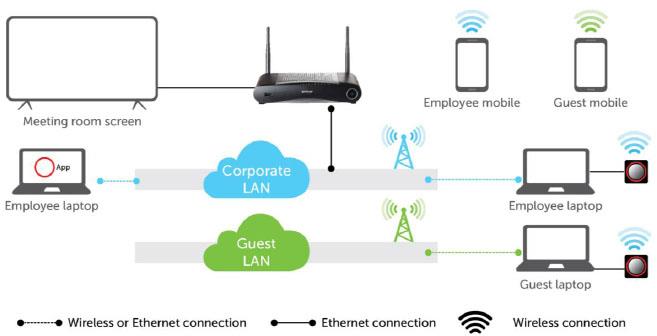
- Base Unit
The ClickShare Base Unit is integrated into the corporate network or guest network via a cabled connection. The Base Unit's WiFi is typically disabled**.
Info! From firmware v1.8.0.6 onwards, Base Unit WiFi can be independently enabled when Button traffic is traveling over the corporate network. This also allows for direct connections to the Base Units at the same time, e.g. for guest mobile devices (how to: see KB 2456). - ClickShare Button
The ClickShare Button(s) must be connected to the same enterprise network in order to share the content. All traffic from the ClickShare Button(s) travels via the Enterprise network to the Base Unit. - Mobile Apps
The mobile device using Airplay or Google Cast must be connected to the same enterprise network in order to share the content. All traffic from the Airplay or Google Cast travels via the Enterprise network to the Base Unit. - ClickShare App
Employees (or guest users) can share their content directly via the ClickShare app when connected with their computer to the same enterprise network (for guest users, a bridge is required between the guest and enterprise network). All traffic from the ClickShare App travels via the Enterprise network to the Base Unit.If your Base Unit has a firmware version below 1.9.1 installed, make sure to enable the option Enable over LAN in the Base Unit WebUI before sharing your content via the ClickShare app.
- eXperience Management Suite (XMS)
The ClickShare Base Unit can be managed using the XMS.
Dedicated network integrated
Ideal for large Enterprise installations where security constraints are strict, such as for Banks, Defense industry, Government, etc.
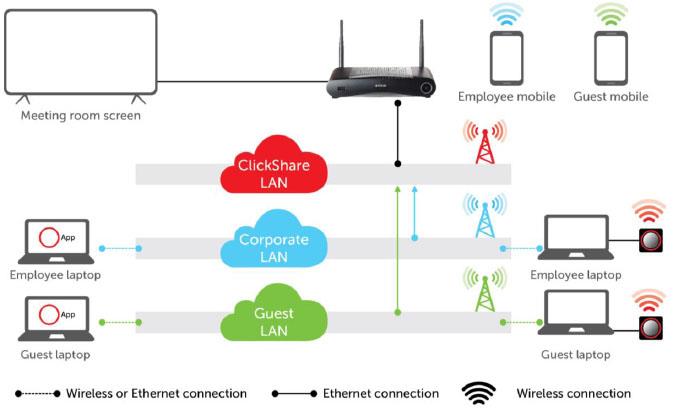
- Base Unit
The ClickShare Base Unit is connected to a dedicated physical or virtual LAN via a cabled network. The Base Unit's WiFi is kept typically disabled**.
Info! From firmware v1.8.0.6 onwards, Base Unit WiFi can be independently enabled when Button traffic is traveling over the corporate network. This also allows for direct connections to the Base Units at the same time, e.g. for guest mobile devices (how to: see KB 2456). - ClickShare Button
The ClickShare Button(s) must be connected to the dedicated LAN or Enterprise network in order to share the content. - Mobile Apps
The mobile device using Airplay or Google Cast must be connected to the dedicated LAN or Enterprise network in order to share the content. - ClickShare App
Computer/laptop running application ClickShare App must be connected to the dedicated LAN or Enterprise network in order to share the content. - eXperience Management Suite (XMS)
The ClickShare Base Unit can be managed using the XMS.
Security Modes
There are 4 different security modes. These modes will be used by the ClickShare Button to authenticate to the network. This information will be passed to the button after the Network Integration wizard has been completed and the button has been paired successfully.
- WPA2-Enterprise with 802.1x
- Security mode EAP-TLS
- Security mode EAP-TTLS
- Security mode PEAP
- WPA2-PSK or WPA2-Personal
- Security mode WPA2-PSK



