There are two ways to reset the Base Unit to default settings:
If you do not pair, an error message will show up when plugging the Button into the laptop.
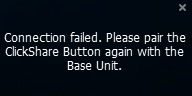
Using ClickShare Configurator:
- Log in to the Configurator ((how to: see KB 2324).
- Click Support & Updates → Troubleshoot.
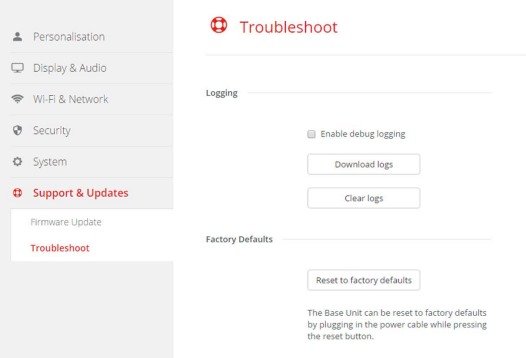
- Click Reset to factory defaults.
The following message is displayed: This action will remove all settings of the Base Unit and replace them with the default settings. Are you sure you want to continue? - If you want to continue, click Yes, remove all settings otherwise click No, I changed my mind.
When yes is clicked, the system starts a reboot.
Using the Base Unit reset button:
- Disconnect the ClickShare power supply.
- Press and hold the reset button on the back of the ClickShare with a paperclip.
For the CSE-200+, one needs to hold the reset button until the Base Unit's front LED flashes red-white. This can take up to one minute.
For CS-100 (H) & CSE-200
For CSE-200+
For CSE-800
- While holding the reset button, reconnect the ClickShare’s power supply.
- Hold the reset button until the red-white flash of the power button flashes white.
Note: Please contact Barco support if you are still unable to reset the Base Unit or for any other errors.



