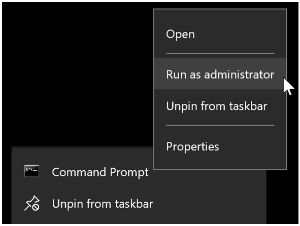Within a corporate environment, the need may arise to mass deploy the ClickShare Extension Pack on the laptops of the employees.
This can be achieved by copying the Windows Installer Package file to the target machines and executing it, silently, thru Windows command scripts (see below for the instruction). It's important to remember that this Windows Installer Package file needs to be installed with Administrator privileges.
Unable to install the ClickShare Extension Pack, see the troubleshooting section below.
As an alternative, every single (Windows) user can download and install the ClickShare Extension Pack software from the Barco website.
Instruction
A typical scenario is that the IT administrator creates a Windows command script file that triggers a silent installation of the ClickShare Desktop App using msiexec.exe
This script is deployed together with the latest Windows Installer Package file of the ClickShare Desktop App to the target machines and then triggered to execute using the Windows command prompt with Administrator privileges.
The ClickShare Extension Pack contains 2 components: Launcher and Extended desktop driver.
By default, the installer will install both components (Full install). Using the appropriate command flags you can opt to install only the Launcher or the Extended desktop driver.
The previous version of the launcher will be uninstalled regardless of the installation type chosen. This means that when you installing only the extended desktop, any previous launcher version will be uninstalled also.
Examples:
- Full install (Launcher + Extended desktop driver)
C:\Windows\system32\msiexec.exe /I <Filename>.msi /QN ACCEPT_EULA=YES
Additional, optional parameters for all commands:INSTALLFOLDER=C:\LAUNCH_APP=YES
- Custom install (installation of separate components)
- ClickShare Launcher only:
C:\Windows\system32\msiexec.exe /I <Filename>.msi /QN ACCEPT_EULA=YES ADDLOCAL=LauncherFeature - ClickShare Extended Desktop Driver only:
C:\Windows\system32\msiexec.exe /I <Filename>.msi /QN ACCEPT_EULA=YES ADDLOCAL=ALL REMOVE=LauncherFeature
- ClickShare Launcher only:
- Uninstall
C:\Windows\system32\msiexec.exe /X <Filename>.msi /QN
When the full install or the custom install is performed, the computer WILL reboot to enable the services to work properly.
When an automatic reboot is not required, you can opt to suppress this using the /norestart command flag. Remember that a manual reboot will be needed afterwards for the extended desktop feature to be working.
Alternatively, you can opt to prompt the end-user to reboot. For this use the /promptrestart /qb!+ command flags, this provides a basic UI, with no cancel option prompting the user to reboot.
Troubleshooting ClickShare Extension Pack silent installation
Follow the procedure below to troubleshoot ClickShare Extension Pack silent installation problems (example: user getting error during installation or cannot install the extension pack). A log file will be created, use this log file to check for any errors logs or messages.
ClickShare Extension Pack silent installation via command line using msiexec.exe
- Open a Command Window (with Admin rights)
- Browse to the folder where the Extension Pack msi file is stored using "cd command" - normally stored to the location Windows\System 32

- Type C:\Windows\system32\msiexec.exe /I <Filename>.msi /QN ACCEPT_EULA=YES /l*v ilog.txt, see the example below

- This will create a log file called "ilog.txt" in the current working directory with the detailed Windows Installer Package logs.
- Uninstall the extension pack
- Reboot the PC
- Install the new extension pack