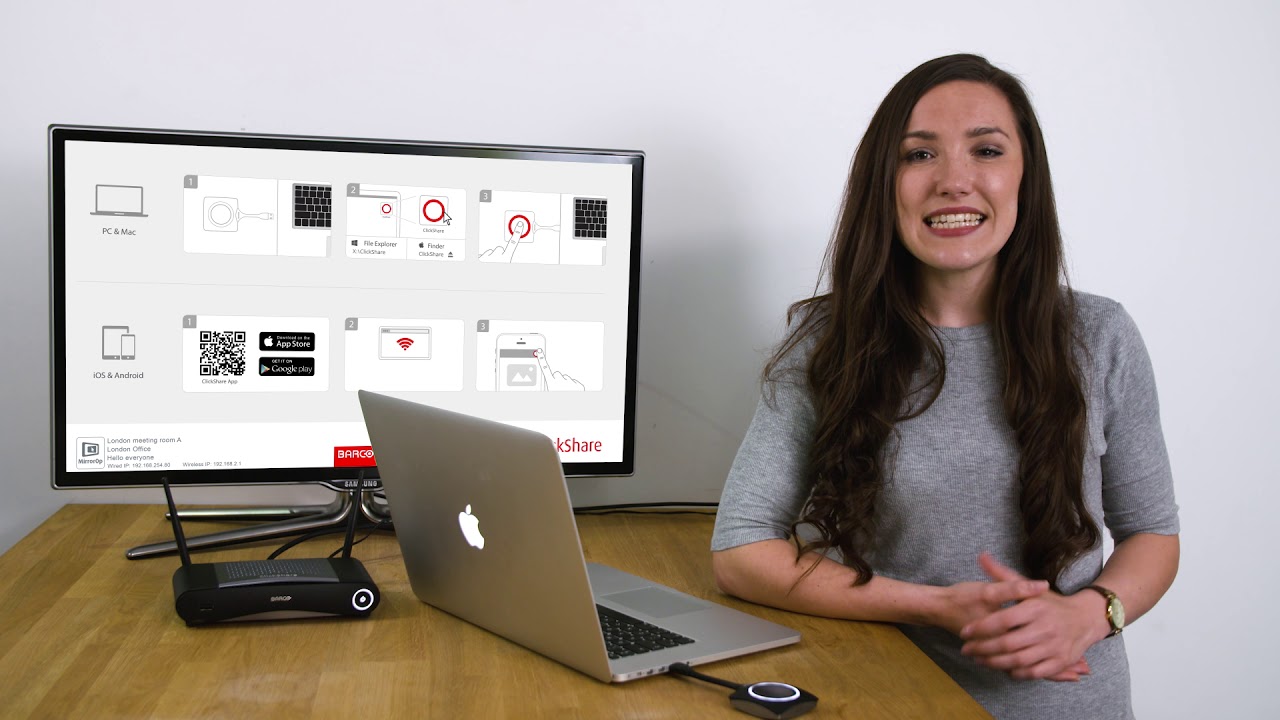Traseira
24 de jun de 2019
Different levels of ClickShare network integration
CLICKSHARE 4 minutos de leitura
The ClickShare wireless presentation solution is a connected, IT grade solution that supports any infrastructure configuration that a company might deploy: standalone, connected or fully networked. As ISO 27001 certified product, the focus is entirely on security and central management, which is essential with network integrations. Please note that the options in this article apply to the ClickShare wireless presentation range only.
What are the different levels of network integration with ClickShare?
ClickShare wireless presentation offers 4 levels of network integration and connection options between the Base Unit, Button(s), laptops running the Desktop App and mobile apps.

- For mobile devices employees
- For mobiles devices guests
What are the advantages of ‘connecting’ ClickShare?
Out-of-the-box use or Standalone mode
Without any integration, the ClickShare Base Unit and Button(s) operate as a standalone wireless solution, directly out of the box. Users can connect to the Base Unit via the ClickShare Button, the ClickShare Desktop or mobile App or native screen mirroring protocols such as Airplay or Google Cast.
Using a ClickShare Button allows you to stay connected to the internet. Using the ClickShare Desktop or mobile App or screen mirroring will require connecting to the Base Unit directly and you will only be able to access internet if the device supports data and Wi-Fi connection at the same time.

Why go for standalone mode?
- zero installation: plug & play
- presence detection with Desktop App
However...
- only manual firmware updates are possible
- no central management
- BYOD & CS App sharing: you need to connect to Base Unit Wi-Fi
- ClickShare SSID visible
Perfect for...
Temporary setups, visitor centers and small installations without network integration needs, although not recommended.
Connected mode or Standalone mode with Ethernet link
In this extended out-of-the-box mode, an Ethernet connection is made between the ClickShare Base Unit and the corporate network. Users can connect directly to the Base Unit via the ClickShare Button, the ClickShare Desktop or mobile App or screen mirroring. Employee mobile devices can now connect via the corporate LAN if the ‘enable over LAN’ option is enabled.

Why go for connected mode or standalone mode with Ethernet link?
- zero installation: plug & play
- presence detection with Desktop App
- central management
- auto-updates are possible
- employees BYOD and App sharing without the need to switch Wi-Fi network
However...
- guest using BYOD and App sharing, need to connect to Base Unit Wi-Fi
- ClickShare SSID visible
Perfect for...
Temporary setups, visitor centers and small installations without network integration needs
Integrated in an Enterprise network
In the first level of full network integration, the ClickShare Base Unit is connected to the corporate network or guest network via a cabled network. The Base Unit’s wireless access point is disabled and all traffic from the Button(s) travel via the Enterprise network to the Base Unit. Corporate users and guests can share directly via the ClickShare Button or when connected with their mobile device to the same Enterprise network.

Why go for an integration in a dedicated Enterprise network?
- automatic free updates & central management (XMS)
- less wireless access points, full control of Wi-Fi spectrum
- eliminates any security risks via ClickShare because of the separate and isolated (virtual) LAN
- mobile users remain connected to current network when sharing and have access to corporate network and the internet (if configuration allows this)
- presence detection with ClickShare Desktop App
Perfect for...
Large Enterprise installations where ClickShare Units are integrated into a dedicated corporate network, for security or segmentation requirements. Used for all installations where security is of the highest importance e.g. in banks, defense industry or government.