You can connect to the ClickShare Configurator (aka WebUI) of the ClickShare Base Unit using 3 methods (explained in detail below):
- Connect to the ClickShare Base Unit Wi-Fi.
- Connect to the ClickShare Base Unit wired IP (or wireless client).
- Direct Ethernet connection between PC and Base Unit.
Prerequisites:
Supported web browsers: Google Chrome, Microsoft Edge, Firefox or Safari.
Note: If you are looking for the information on how to share your screen to the meeting room display, please see KB 2898 (using ClickShare Button) or KB 2607 (using ClickShare Desktop App).
1. Connecting to Base Unit’s Web Configurator point via Wi-Fi
This procedure can be followed for the Base Units operating in the standalone mode.
-
On your laptop, connect to your Base Unit Wi-Fi (or SSID). Locate your Base Unit's Wi-Fi in the list of available Wi-Fi networks.
The default SSID of a ClickShare Base Unit is 'ClickShare-<serial base number>'.See KB 2675 for detailed instructions on how to connect to the Base Unit’s Wi-Fi.
The default password of the Wi-Fi connection is clickshare.
- Open the web browser on your laptop and browse to 192.168.2.1 or to the IP address configured for your Base Unit during setup.
- Enter the login credentials, accept the EULA and click Log in.
Username: admin
Password: admin
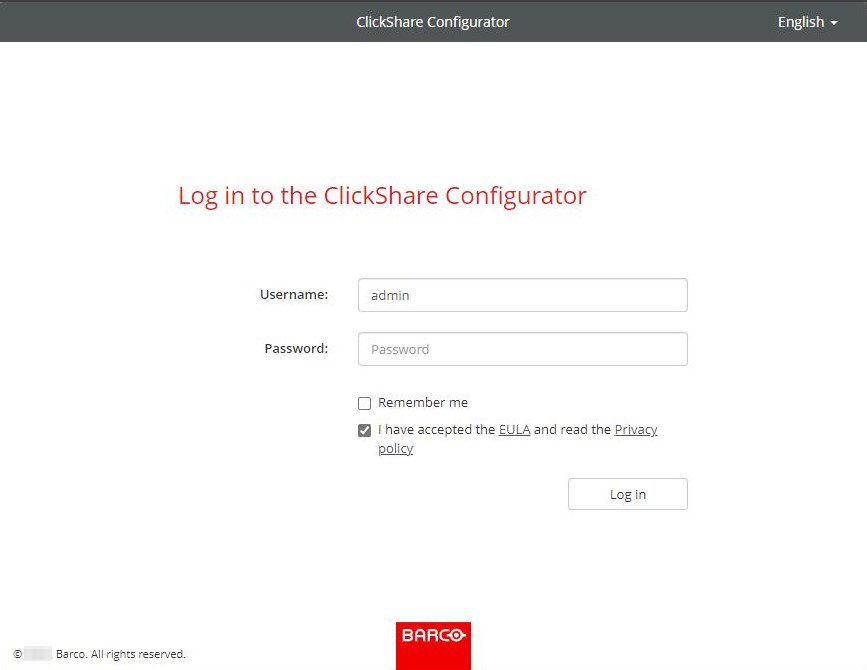
Login page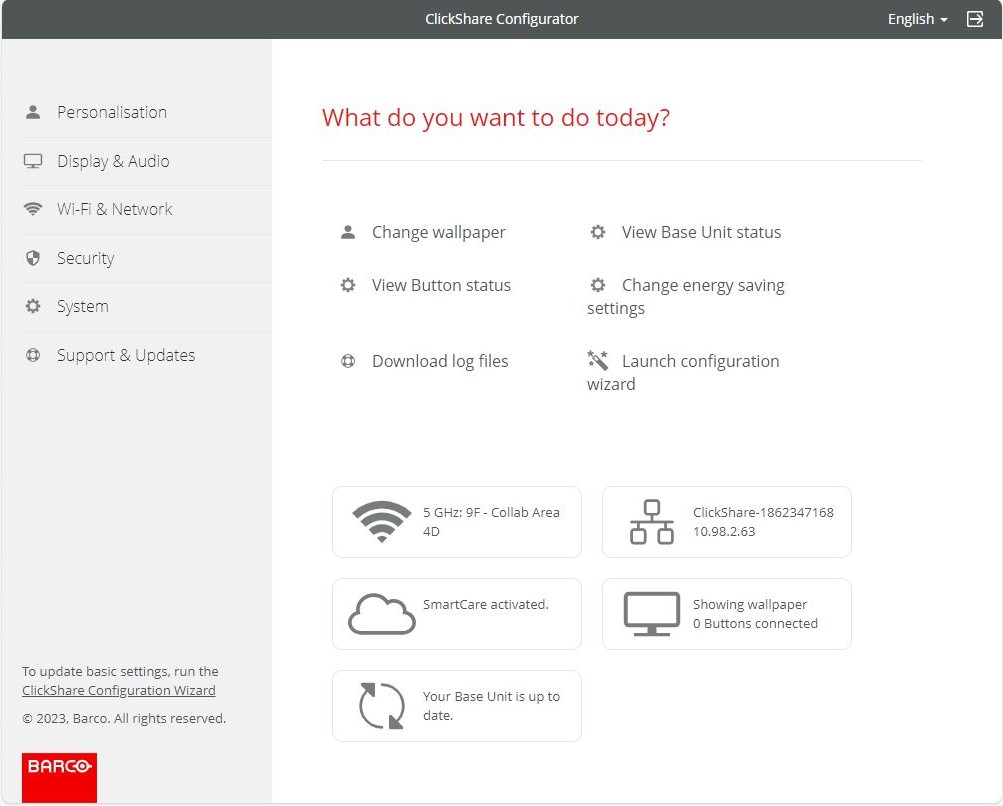
ClickShare Configurator
2. Connecting to Base Unit’s Web Configurator point via wired IP (or wireless client)
This procedure can be followed for the Base Unit’s operating other than the standalone mode.
- Find the IP address of the ClickShare Base Unit.
To connect to the wired or wireless interface of the Base Unit, you can either find the IP address of the Base Unit on the splash screen (if enabled) or via the ClickShare Desktop App.
See KB 9652 for detailed instructions on how to find the ClickShare Base Unit wired IP.
- Open the web browser on your laptop and browse to the IP address of your Base Unit.
- Enter the login credentials, accept EULA and click Log in.
Username: admin
Password: admin
3. Direct Ethernet connection between PC and Base Unit
This procedure (mainly for ClickShare admin) can only be followed if you do not know the IP address of the ClickShare Base Unit.
- Connect the Base Unit to your laptop using an Ethernet cable.
- Open the web browser on your laptop and browse to http://192.168.1.23.
- Enter the login credentials, accept the EULA and click Log in.
Username: admin
Password: admin
If your ClickShare Base Unit is managed by XMS Cloud, you can access its ClickShare Configurator through the XMS Cloud interface, for details see the chapter Manage Base Unit devices in the XMS Cloud User Guide.



