This article provides information about the configuration of ClickShare Conference (CX-50 Gen2) with Poly Studio X videobars (X30, X50/X52, X70 or G7500) for wireless conferencing in Appliance mode.
Remark: The main goal of this and related KBs is to provide recommended setups and use cases. Please refer to specific product documentation (installation and reference manuals, spec sheets, etc.) for specific product information, e.g. wiring, specific port functions and supported features and limitations.
|
Recommended for environments where:
| 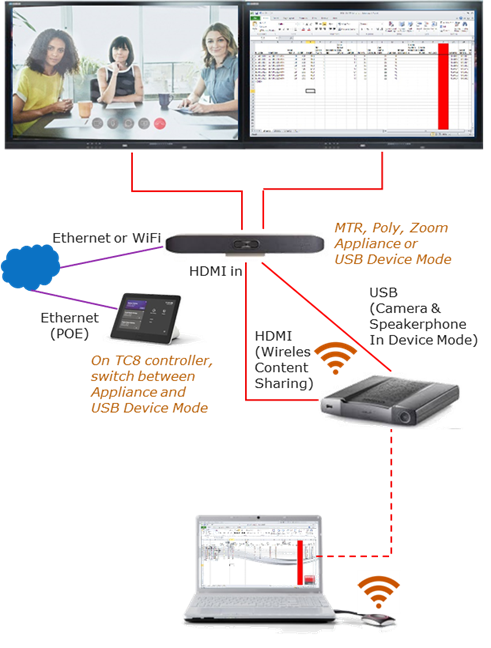 | |
|
To set up this configuration:
|
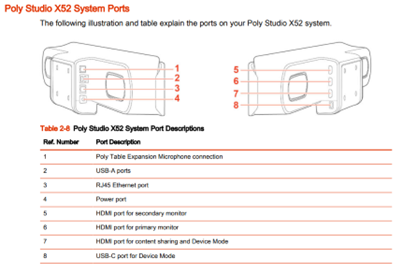
ClickShare Conference configuration
See the ClickShare AV Integration Whitepaper for further instructions on how to deploy the best experience. It is recommended to keep the “Show the wallpaper when no one is sharing their screen” enabled so that the wallpaper is shown when going into BYOD mode. When not in BYOD mode, ClickShare takes care not to show the wallpaper when no one is sharing. 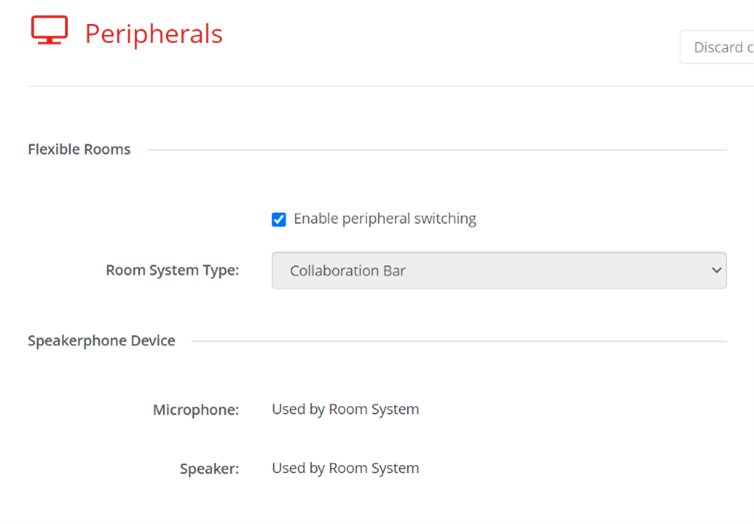
|
On the CX-50 Gen2, in “Display & Audio” perform these settings (in this order):
Remarks: Do not forget to hit “Save” after every change. In some cases a CX reboot is required to properly detect the videobar. Check the KB 8863 for the latest configuration updates and limitations. | 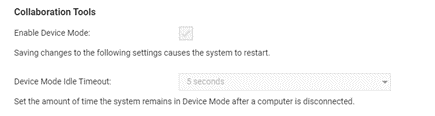 |
In general, make sure that the ClickShare Conference device is up to date and install the corresponding firmware on the Poly device to the matching version as published on the Barco.com website: https://www.barco.com/en/products/clickshare-conferencing-collaboration/alliance-partners/peripherals?partner=Poly&recent=true. This website also lists specific product-related remarks.
Poly Studio X videobars configuration
The Poly Studio X videobars will be set up in Appliance Mode running MTR, or other as default UC application.
On Poly Lens, make sure that in “General Settings” – “System Settings” the “Enable Device Mode” is switched on.
|
When using the Web UI, go to “General Settings” – “System Settings” and enable Device Mode in the “Collaboration Tools”. The admin can also set the Idle Timeout there. Per user preference, this can be immediate or any of the options, e.g. 5 seconds. PS: Refer to the Poly Studio X series installation guide for more information on any of the Poly configurations. | 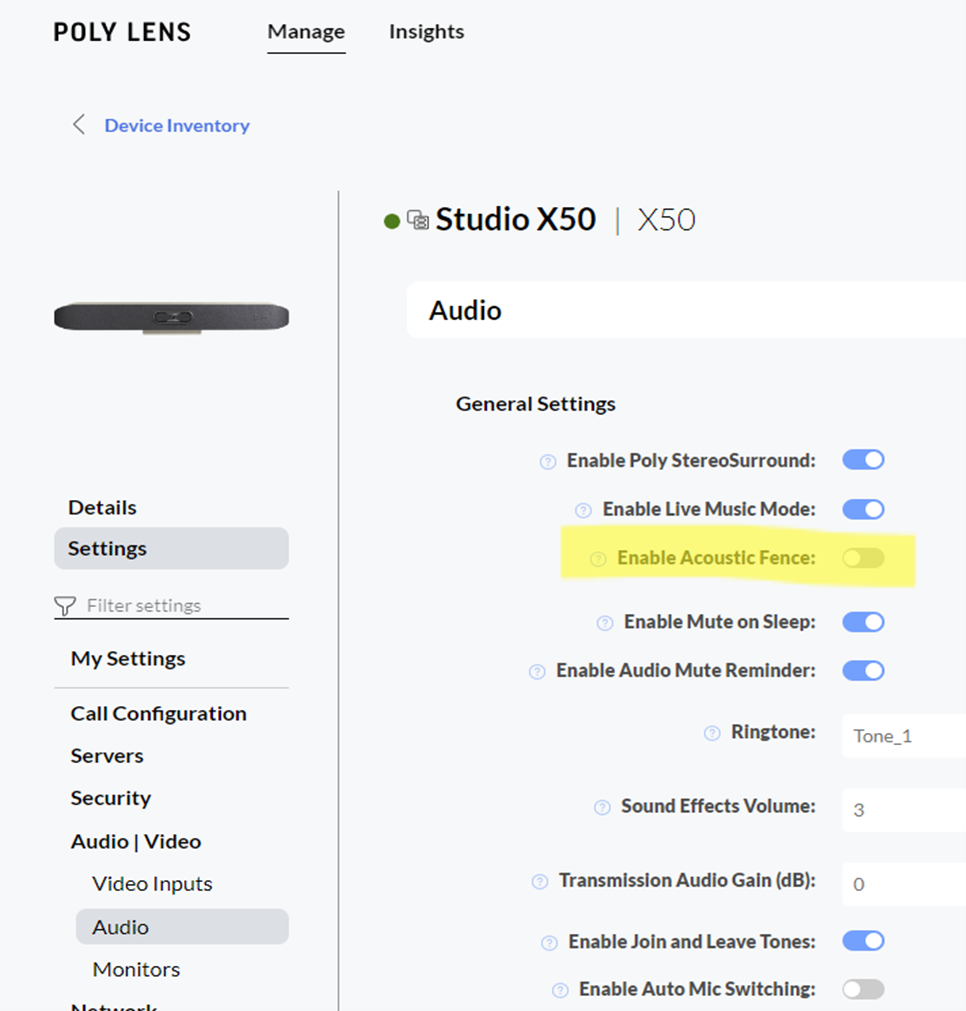 |
It is also recommended to switch off the “Enable Acoustic Fence” on the Studio X videobars since it can interfere with echo cancelling via ClickShare.
After this setup and configuration, users can now
- Wirelessly connect to ClickShare with the Button or the ClickShare App
- In Appliance Mode, ClickShare can be used to (locally) wirelessly present. On CX-50 Gen2, content including video and audio is shared. For this, make sure to use the ClickShare Speaker on the laptop when audio is sent to have the audio over HDMI™.
- Start a UC session on the Studio X videobars and wirelessly share content into this session. Content will be shown locally and to remote users. The audio sharing is similar as in the previous case (local Appliance Mode sharing)
- When the videobar is not running a UC session (otherwise it remains in that session), start any UC client on the user laptop. On the CX-50 Gen2, once audio and/or video is requested by user laptop, the Studio X videobar will automatically switch from Appliance Mode to Device Mode
- Once the user makes sure that the “Room Camera” and “Echo Cancelling Speakerphone” are selected in the UC client, they can enjoy using the Poly Studio X videobars camera and speakerphone with all its capabilities in the conference call
- On all ClickShare devices, when content is shared, audio is played over the USB connection.
- Once the call is finished on the laptop and neither audio nor video is used, the Studio X videobar will automatically switch back to Appliance Mode.
- The CX-50 Gen 2 allows to:
- share content by connecting the laptop via USB-C to the CX-50 Gen 2 USB-C input (on front of CX-50 Gen 2) when the CX-50 Gen 2 is configured as “DisplayPort over USB-C” in “Display & Audio – Inputs”
- the RoomDock mode for the front USB-C is not supported when peripheral switching is enabled
Remarks:
For automatic sharing must (1) be supported by the MTR Application running on the bar and (2) be activated in the MTR settings. Otherwise, select the share function on the Poly Studio X videobars controller to get the content from the ClickShare even when the button or App is already sharing. The detection happens on discovery of a new HDMI™ connection, important is to keep the “Show the wallpaper when no one is sharing their screen” enabled so that the wallpaper is shown when going into BYOD mode. When not in BYOD mode, ClickShare takes care not to show the wallpaper when no one is sharing.
Support for dual display BYOM (supported by CX-50 Gen2) is under investigation. At this point, we refer to the next case as a solution.
- When initially sharing audio via HDMI™, the volume level on the Poly Studio X videobar is very low. As soon as the volume level is changed in the Poly Studio X videobar, it goes to normal level.
- For other known issues and an overview of different configurations for ClickShare Conference with PolyStudio, see KB 5652.



