This article provides information on the configuration of ClickShare Present (C-5/10) or ClickShare Conference (CX-20/30/50) with Poly Studio (X30, X50/X52, X70 or G7500) for wireless presentation.
Remark: The main goal of this article is to provide recommended set ups and use cases. Please refer to specific product documentation (installation and reference manuals, spec sheets, etc.) for specific product information, e.g. wiring, specific port functions and supported features and limitations.
|
Recommended for environments where:
| 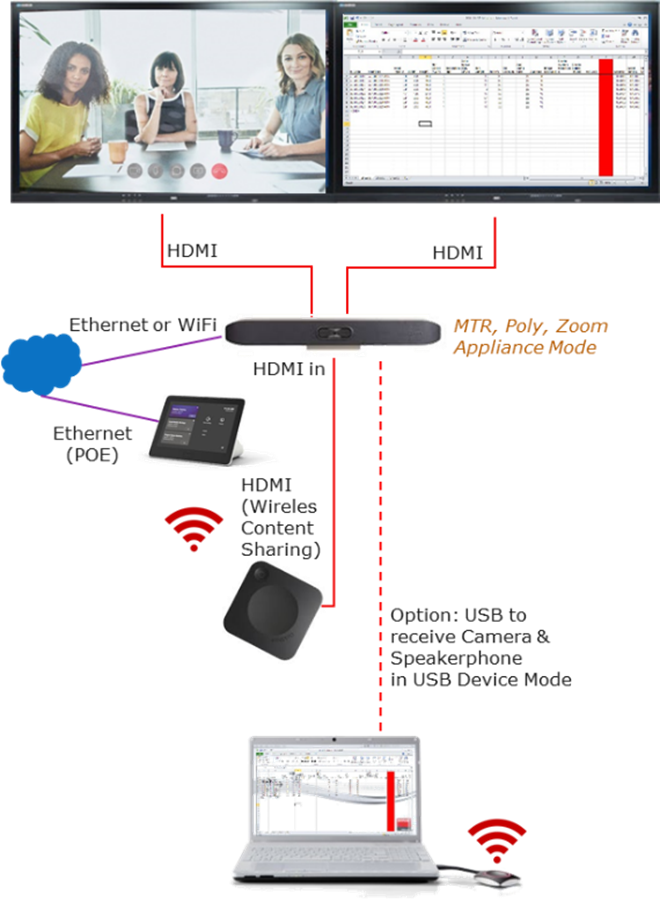 | |
|
How to setup this configuration:
|
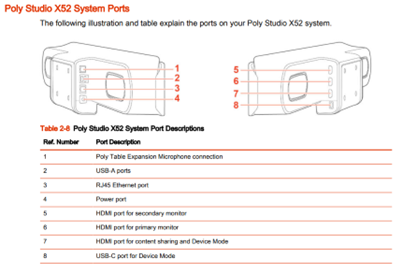
ClickShare configuration
See the ClickShare AV Integration Whitepaper for further instructions on how to deploy the best experience. The main recommendation is to configure a Eco Standby time (not deep standby) and disable the “Show the wallpaper when no one is sharing their screen” so that only content is shown when someone is sharing
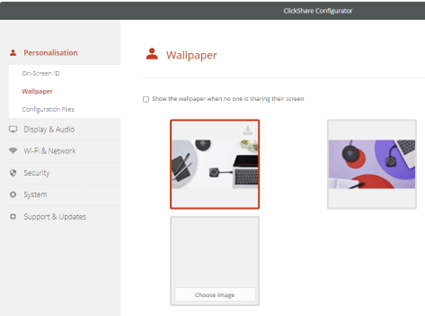
Also make sure that on C/CX audio over HDMI™ is enabled in the “Display & Audio – Outputs” setting page in the WebUI (similar in XMS Cloud).
In general, make sure that the ClickShare device is up to date and install the corresponding firmware on the Poly device to the matching version as published on the Barco website: https://www.barco.com/en/products/clickshare-conferencing-collaboration/alliance-partners/peripherals?partner=Poly&recent=true for specific product-related remarks
Poly Studio X videobars configuration
The Poly Studio X videobars will be set up in Appliance Mode with any room application (Poly, MTR, etc.) that supports the HDMI™ input. Some of the room apps also support audio over HDMI™ while others do not allow this. Please check with Poly what level of support is provided.
Switching to device mode is not supported in this setup as the ClickShare will be used as a pure HDMI™ input to the Poly Studio X videobars. Therefore, disable the “Enable Device mode” inside the Poly settings.
After this setup and configuration, users can now:
- Wirelessly connect to ClickShare with the Button or the ClickShare App
- Wirelessly share content (screen or app) including audio from any laptop or BYOD (phone or tablet) using ClickShare apps and/or native protocols (AirPlay, Google Cast or Miracast)
- On ClickShare models (all except C-5 and CX-20) where multiple users can share content side-side, this is now possible in both local and remote meetings
- When the user started a remote meeting on the Poly Studio X videobar, this content will be forwarded to the remote users via the Room App on the Poly Studio X videobar
- If the room is equipped with a touch display and the user wants to use ClickShare blackboard, annotation and touch back (to the laptop), make sure the USB of the touch display is directly connected to ClickShare
Note: when enabling this, it is not possible anymore to control Poly Studio X videobar from the touch display.
Remarks:
- For automatic sharing must (1) be supported by the MTR Application running on the bar and (2) be activated in the MTR settings. Otherwise, select the share function on the Poly Studio X videobars controller to get the content from the ClickShare even when the button or App is already sharing. The detection happens on discovery of a new HDMI™ connection, important to have a Eco standby time set and disable the show wallpaper for this functionality.
- Some UC Room Apps do not support audio. In that case only video is presented.
- While this scenario is supported by the C-5/C-10, users might consider using a CX if they consider adding BYOM at a later point in time
- Some UC applications will allow support for another UC service (e.g. Microsoft “Direct Join”) but with limited capabilities, e.g. no content sharing which might confuse users when e.g. ClickShare is used for wireless presentation. In those case, the use case “agnostic wireless conferencing to the Poly Studio X videobars" might be a better fit.
- When initially sharing audio via HDMI™, the volume level on the Poly Studio X videobar is very low. As soon as the volume level is changed in the Poly Studio X videobar, it goes to normal level.
- For other known issues and an overview of different configurations for ClickShare Conference with PolyStudio, see KB 5652.



