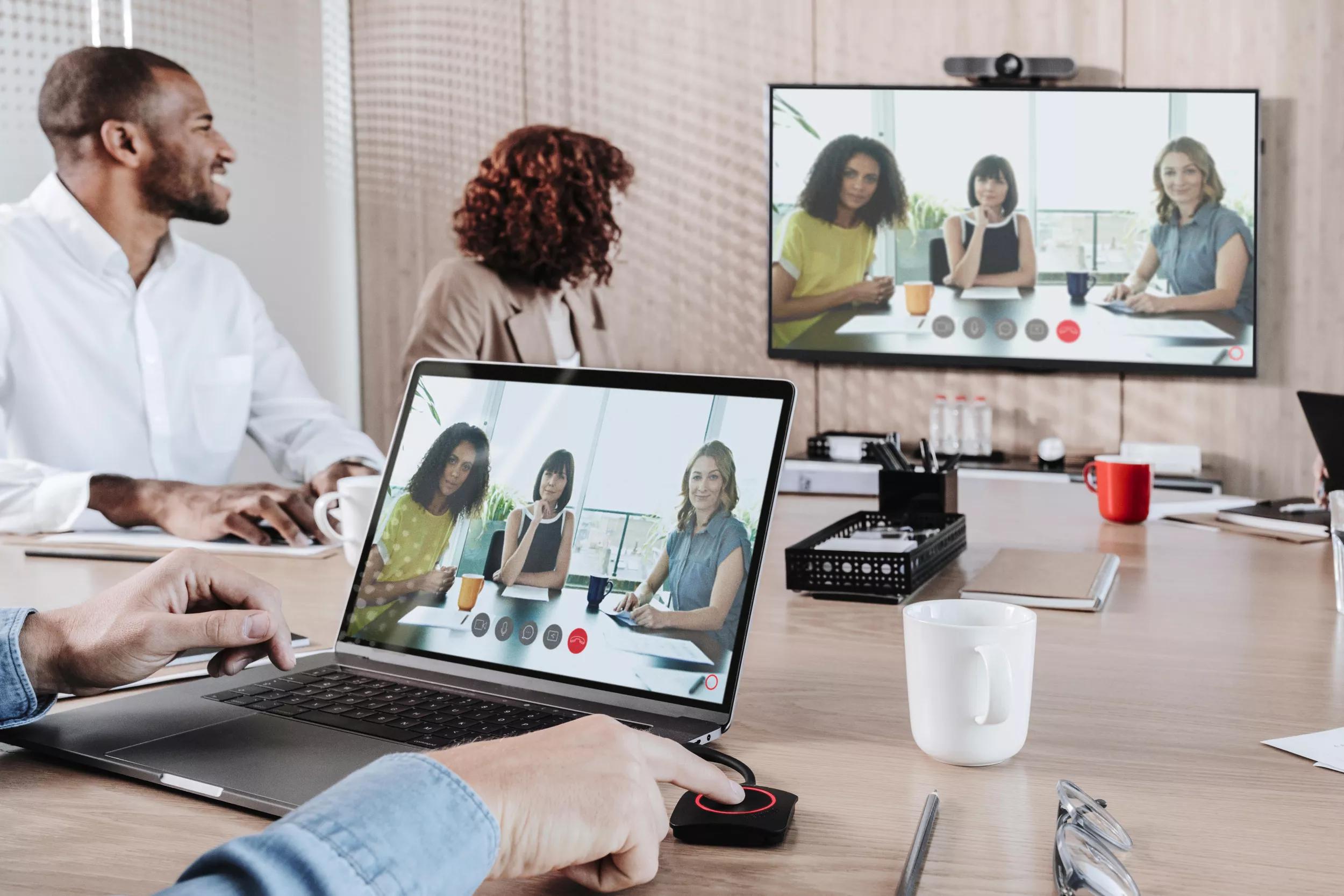Rückseite
19.08.2020
99 tech problems, but my remote meeting ain’t one
CLICKSHARE Lesezeit 4 Min.
It’s great how online video calls can bridge continents and cross time zones. Unfortunately, our enthusiasm to connect remotely with colleagues and partners from the corporate meeting room deck is often squashed by technology problems. Let’s look at some of the most typical tech problems you can have with remote and hybrid meetings, and see how ClickShare Conference can solve them.
#1 “My video conferencing apps doesn’t match the room settings”
We all have our preferred video conferencing app. But when we schedule a video call with remote participants, we sometimes need to be flexible and adapt to the meeting preferences of our guests. And we usually do this. According to Barco research, people use six different conferencing tools on average.
However, meeting room settings often make conferencing harder than it needs to be. In many pre-configured meeting room hubs, we are expected to use the video conferencing app that comes with the solution. In a Zoom room for example, Zoom will be the only option. But what if you have scheduled a preconfigured meeting room and your remote participant does not use this video conferencing app?
With ClickShare Conference, you are not tied to a video conferencing app. ClickShare Conference is software-agnostic, offering you much more flexibility in choosing the app that works for all meeting participants.
#2 “The meeting room interface confuses me”
Meeting room solutions often come with their own dedicated user interface. Sometimes, you’ll have a full control panel, sometimes a keypad that requires you to enter a PIN code. This works fine, as long as all meeting rooms use the same, straightforward interface. In reality however, different meeting room types – huddle rooms, board rooms, and everything in between – will often have different hardware set-ups, making it confusing for meeting room participants to set up a meeting confidently.
With ClickShare Conference, the user interface is the same in every meeting room. By using the device and video conference software they already know and use all day, meeting organizers and participants can start collaborating in a matter of seconds.
#3 “I can’t connect the audio and video”
Enjoying the familiarity of their own laptops and devices to run meetings, people increasingly turn to audio and video peripherals to improve the meeting experience. However, connecting speakers, microphones, and external displays often involves untangling a hodgepodge of cables, leaving meeting organizers puzzled and frustrated.
With ClickShare Conference, all peripherals are already connected to a Base Unit in advance, making it possible for any laptop or device to connect wirelessly and automatically to the unit and the peripherals. And all of this happens in seconds.
#4 “The audio and video quality in my meetings sucks”
Bad audio and video quality in remote meetings can have many reasons, internet bandwidth being one of the most prominent ones. But bad quality can be just as much a result of the meeting organizer’s lack of technical knowledge. Connecting external soundbars, microphones and cameras, accessing and adjusting the system’s audio and video settings… it may not all be that evident.
Clickshare Conference allows meeting participants to connect automatically with peripherals. To enable “Bring your own meeting” through ClickShare Conference, different types of peripherals can be connected to the Base Unit and exposed to the laptop via the Button or the ClickShare application. ClickShare Conference supports the use of a wide range of cameras and speakerphones, either separately connected to the Base Unit or via a single connection in case of an all-in-one.
#5 “I can’t see everyone present in the the meeting room”
A video call from laptop to laptop works great when you are in a one-on-one meeting. But when other colleagues want to join, it’s not that simple anymore. In a video call between a meeting room and a remote laptop, participants in the meeting room will often only see one remote user through a poorly directed web cam. Likewise, remote participants often only see the person they are calling with, instead of the entire room. This makes it harder for all participants to follow and participate in the discussion.
With ClickShare Conference, you can connect wirelessly to the soundbar and camera in the room, allowing remote viewers to see and hear the entire room. Conversely, everyone in the room can see the remote participant as well.
#6 “Sharing content in-room and remote at the same time seems impossible to me”
Online meetings have become inconceivable without a screen sharing functionality. Shared screen content engages meeting participants and makes it easier to discuss the content in depth. However, as straightforward as it may seem, not every meeting user will immediately know how to use the screen sharing options.
With the ClickShare Button, sharing content to the meeting room screen and to remote users can be done with a single click, and interactivity is even more enhanced with easy annotation and whiteboarding functions. ClickShare Conference allows multiple people in the room to present and share content, and one person can be designated as the host for the video conference. Check the ClickShare Conference product specifications to see the interactivity features for the different models.
#7 “My meeting starts with firmware updates of the room system”
Nobody likes to start a meeting with a download. An unexpected request to upgrade a meeting room system can slow your meeting set-up down and bring frustration to all meeting guests.
To avoid awkward situations like this, ClickShare Conference can be updated automatically, at scheduled times through the XMS (Cloud) Management Platform. This way, meeting users always have the latest version of their ClickShare Conference system, allowing them to start a meeting within seconds.