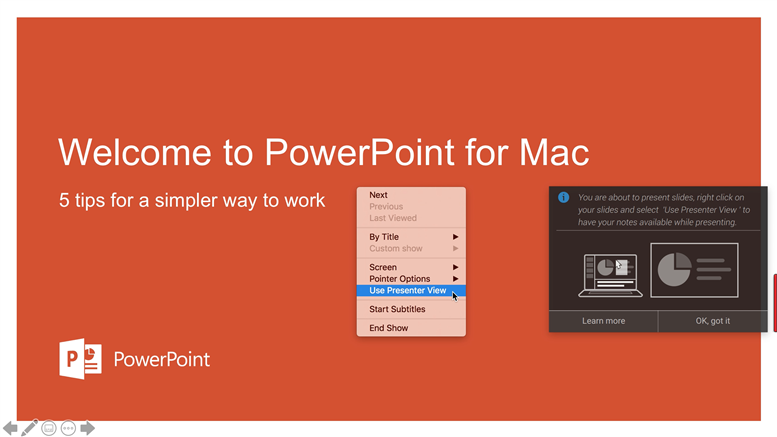Presenter mode allows you to view your speaker notes while sharing slides with ClickShare, either by using the ClickShare Button or the ClickShare Desktop App (v4.1.0.34 or higher).
- Presenter mode works with PowerPoint on both Windows and macOS by using the Advanced sharing feature on the ClickShare Desktop App.
See KB 2384 for details on Advanced sharing feature. - To use Presenter mode, make sure to enable the Old UI on the ClickShare Desktop App (how to: see KB 9979).
- To use Presenter mode with the ClickShare CS/CSE-series Base Unit, make sure that firmware version 1.9.2.12 or higher is installed on your Base Unit.
- Using Presenter mode does not require the installation of the ClickShare Extension Pack on your PC.
- When sharing a Slide Show using Share an application you will be reminded of the Presenter mode functionality through a useful notification.
This notification remains on screen for 10 seconds and is only shown the first five times your share a Slide Show.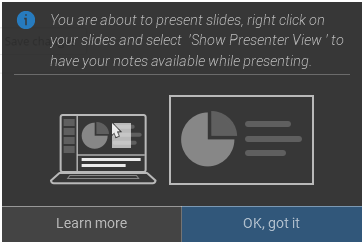
Presenter mode on Windows
To share your slides and use Presenter mode on Windows, simply follow these steps:
- Open your PowerPoint and start your Slide Show. This will show your presentation full screen on your PC.
- With the ClickShare Desktop App open, click the Advanced sharing icon.
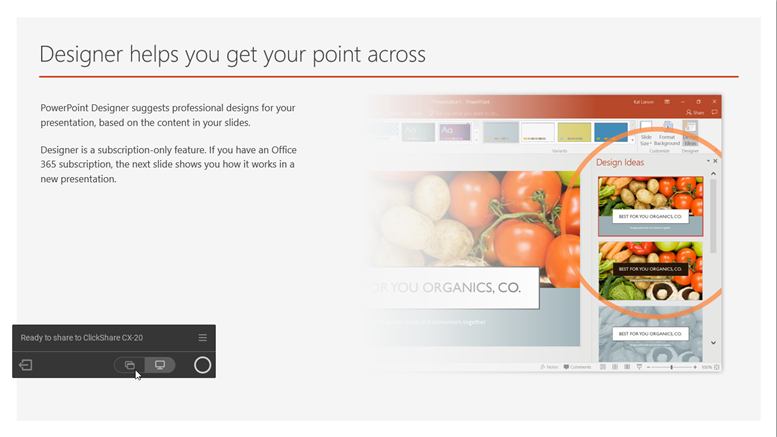
If the installed ClickShare Desktop App version below 4.3.0.8:
Select Share an application from the App menu.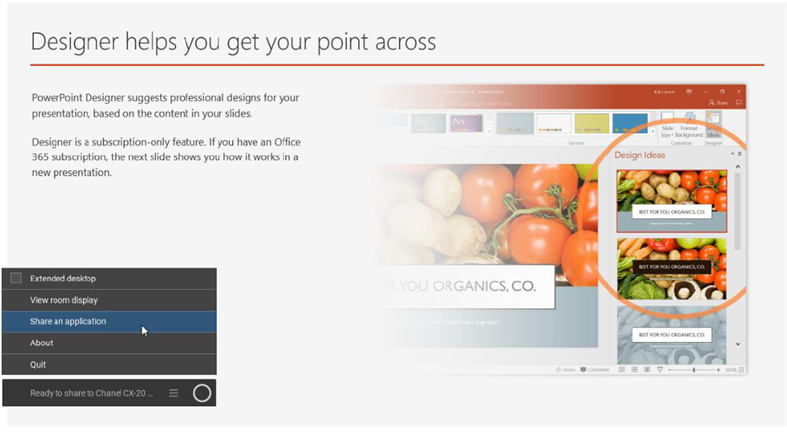
- Select the PowerPoint Slide Show to share to the meeting room display.
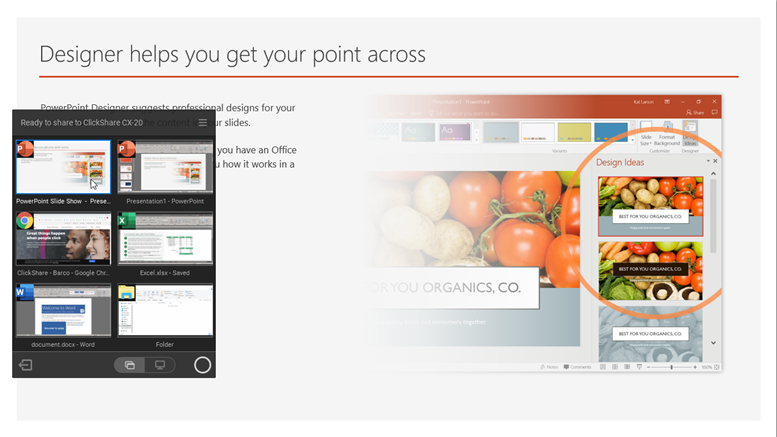
- On the full-screen presentation, right-click on the slide and select Show Presenter View to see speaker notes while sharing the Slide Show to the meeting room display.
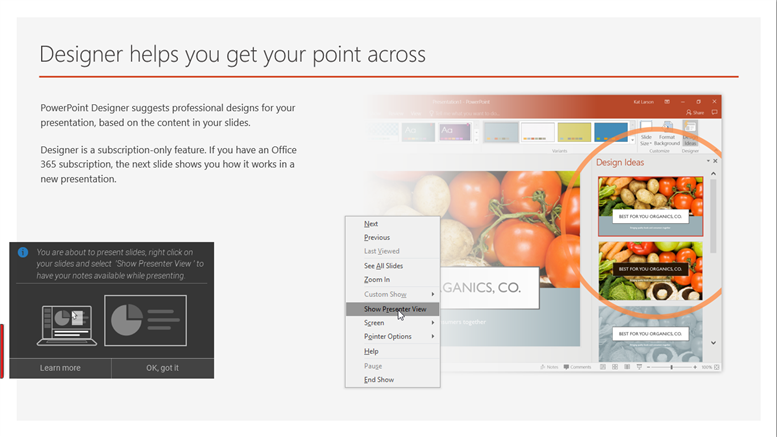
Presenter mode on macOS
To share your slides and use Presenter mode on macOS, simply follow these steps:
- Open your PowerPoint and start your Slide Show.
- With the ClickShare Desktop App open, click the Advanced sharing icon.
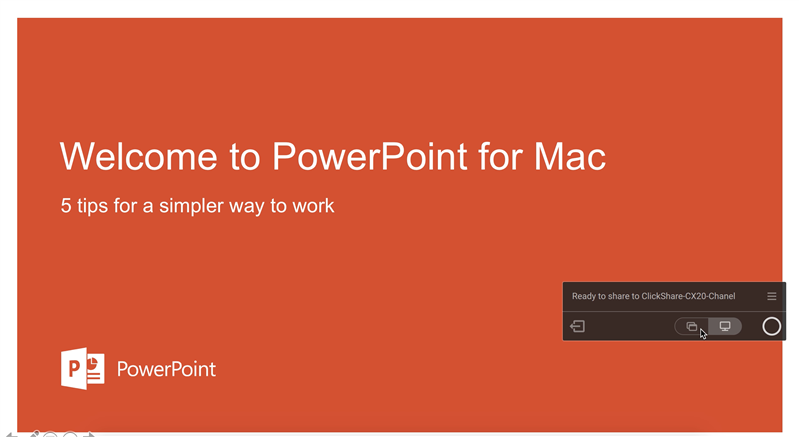
If the installed ClickShare Desktop App version below 4.3.0.8:
Select Share an application from the App menu.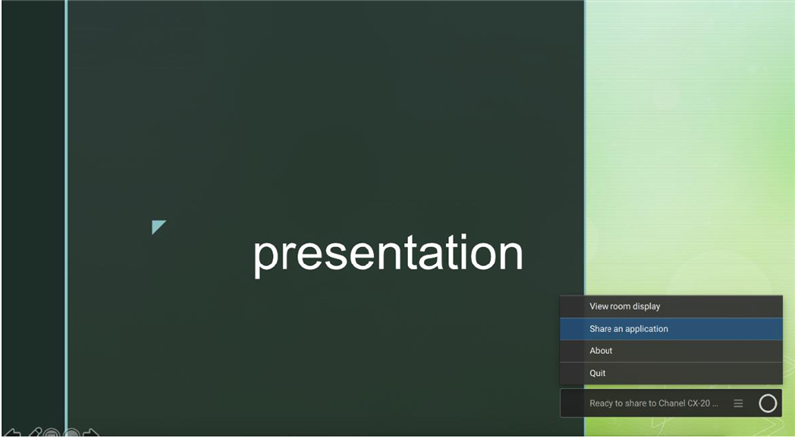
- Select the PowerPoint Slide Show to share to the meeting room display.
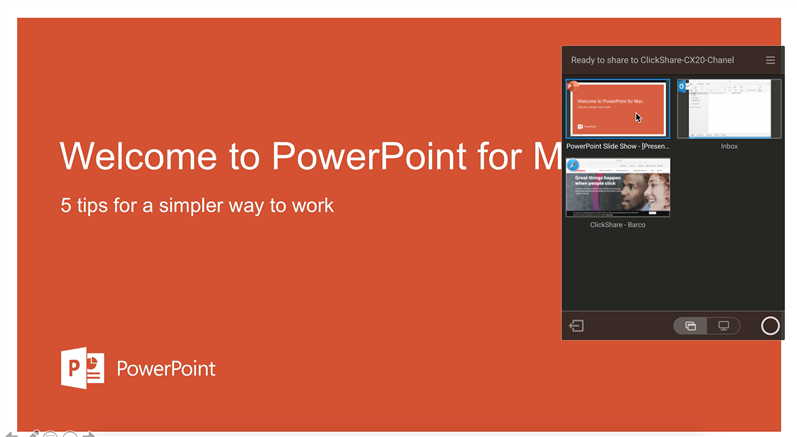
- Right-click on the slide and select Use Presenter View to see speaker notes while sharing the Slide Show to the meeting room display.