Connecting to the meeting room with the ClickShare Desktop App is now just as easy as plugging in a Button.
ClickShare PresentSense™ makes sure you seamlessly connect to the room’s ClickShare Base Unit. As soon as you walk into the room, the ClickShare Desktop App detects the ClickShare Base Unit. You no longer need to search through a list of nearby meeting rooms. With just one click, you are connected to the room and you can start sharing or conferencing right away.
Prerequisites
- ClickShare Desktop App
- Windows: 4.15 or higher
- Mac: 4.17 or highest
- PresentSense only shares the serial number of the device. It still requires Wi-Fi beaconing or mDNS/SSDP discovery over the network for the ClickShare Desktop App or Bluetooth beacon for the ClickShare Mobile App, in order to map the device to the network configuration, see KB 7525 for details.
- Allow the ClickShare Desktop App to use your devices' microphone - see Privacy section
- ClickShare (C-series/CX-series) Base Unit firmware version 2.9 or higher
Make sure that your mobile devices are connected to the same network as the ClickShare Base Unit.
How it works
The ClickShare Base Unit in the meeting room sends out an ultrasound signal, that is picked up by the ClickShare Desktop App through your devices' microphone. Because of the characteristics of sound, that signal will only be available within the meeting room, ensuring you're in the room when the App picks up the signal.
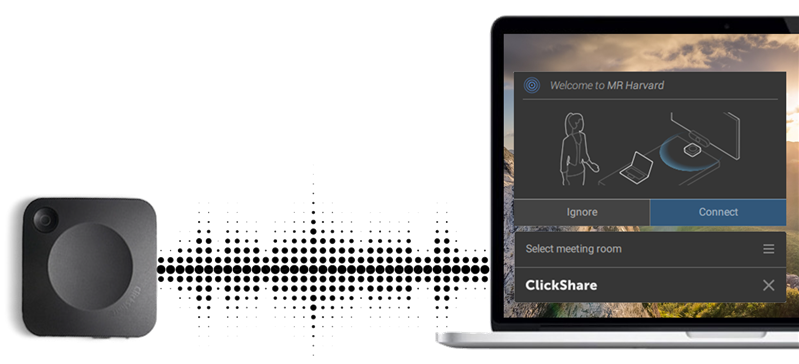
As soon as the App detects the PresentSense signal, it pops up to ask you if you want to connect to the meeting room.
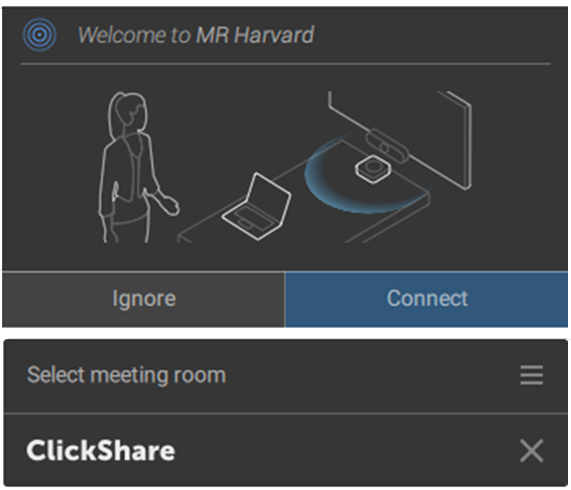 Old GUI | 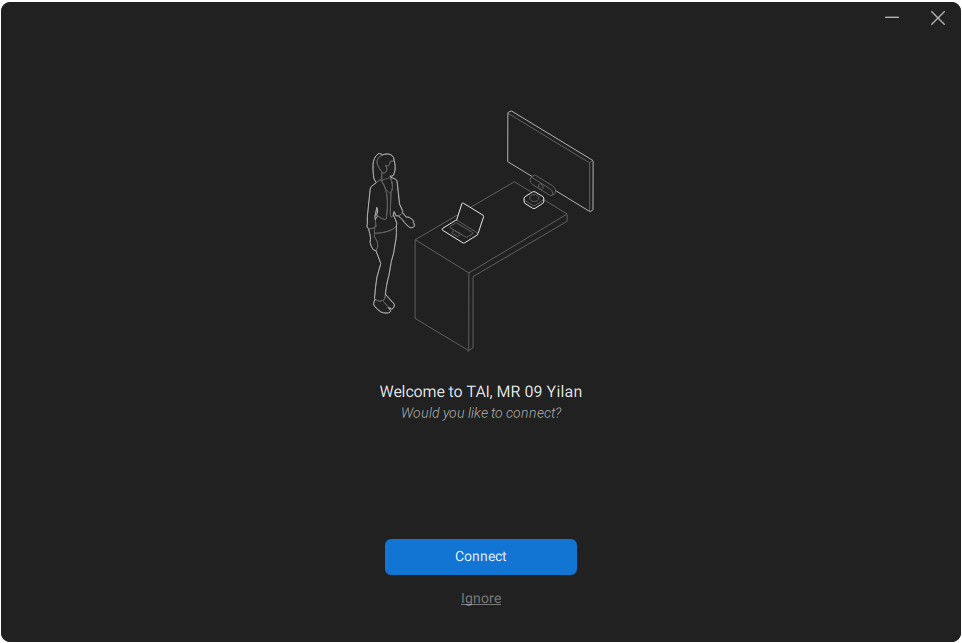 New GUI |
By simply clicking Connect the ClickShare Desktop App will set up the connection to the Base Unit, without any additional steps.
See it in action in the video below "Walk in and connect with PresentSense"

Privacy
Because ClickShare PresentSense uses your device's microphone to detect the ultrasound signal and we respect your privacy, you will need to allow the ClickShare Desktop App to use the microphone before it can start detecting the PresentSense signal.
You can allow this in the Settings tab of the About window, by sliding the ClickShare PresentSense toggle to the right. You can open the About window via the App menu.
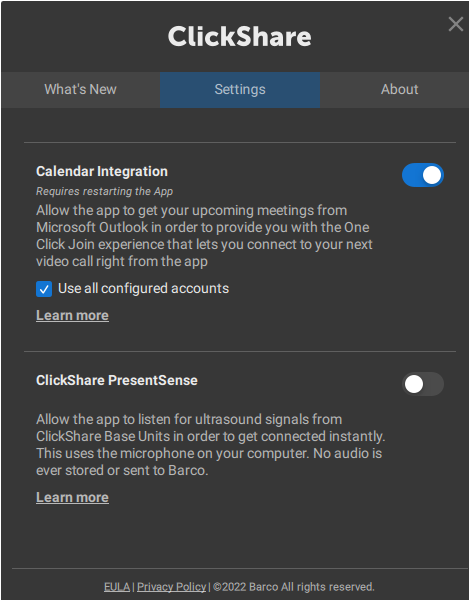 Old GUI: Enabling ClickShare PresentSense |  New GUI: Enabling ClickShare PresentSense |
Of course, you can revoke this permission at any time by sliding the toggle to the left. This will ensure the ClickShare Desktop App no longer uses your microphone, but will also disable the PresentSense functionality.
Whenever the microphone is in use by ClickShare PresentSense, this is clearly visible in the Windows system tray. By hovering over the microphone icon, you can see which app is using the microphone.
Note: When ClickShare PresentSense hasn't been enabled yet in the App and you share content to a meeting room that is sending out the PresentSense signal, the App will ask you to allow it to use your microphone to enable PresentSense as soon as you stop sharing.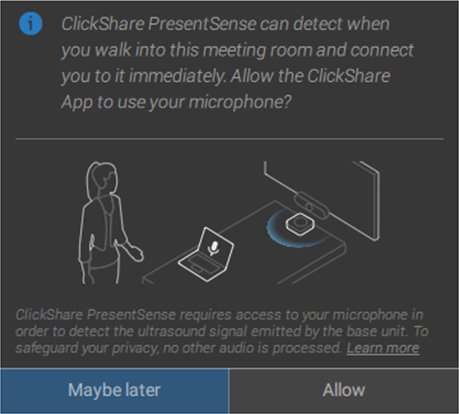
To learn more about Privacy details, click Product privacy statement.
Security
Because the PresentSense ultrasound signal doesn't travel through walls, unlike Wi-Fi or Bluetooth, the device running the App must physically be in the room in order for it to detect the signal. This is why even when a pincode is enabled on the Base Unit to connect, the App will not ask for that pincode when connecting through PresentSense.
However, to make sure no one walks into the room prior to a meeting and would use the popup to connect once outside of the room if no action is taken on the popup within 5 seconds, the App will ask for the pincode again.
Note: You may be asked to type in the pincode when multiple people walk in and connect at the same time.



