Determining the capabilities on a monitor
It is impossible to test every vendor and every model of monitor or HDMI™ attached video device. However, we can obtain the EDID block that developers can use for troubleshooting (or you as a help desk member may be able to determine the issue with the results).
In order to obtain the required information please follow the steps in the procedure below:
Prior to that, please download and install MonInfo here: https://www.entechtaiwan.com/util/moninfo.shtm
- Connect the computer to the same HDMI port on the display where the ClickShare would normally be connected.
- Run MonInfo as administrator by right-clicking the .exe file and then selecting Run as Administrator from the contextual menu.
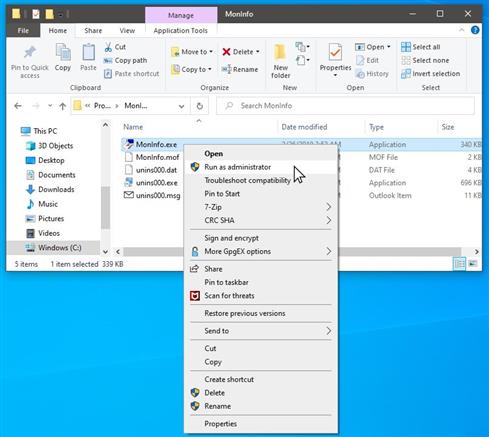
- Select the display that is listed as Real-time on the left-hand pane.
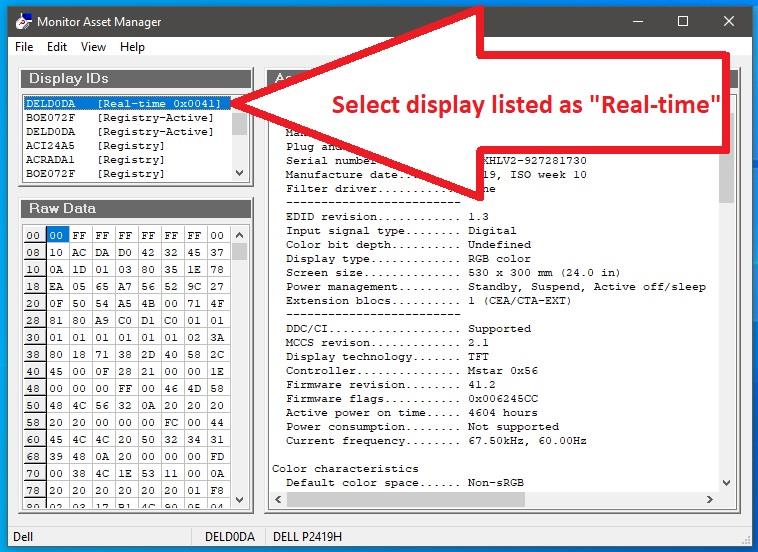
- Select File > Save as... to save the monitor information to a bin file.
- Preferred timing will be the timing the screen is negotiating towards the ClickShare device. This can be up to 4K30Hz (not 60Hz).
- Standard timings supported are the resolutions the screen supports.
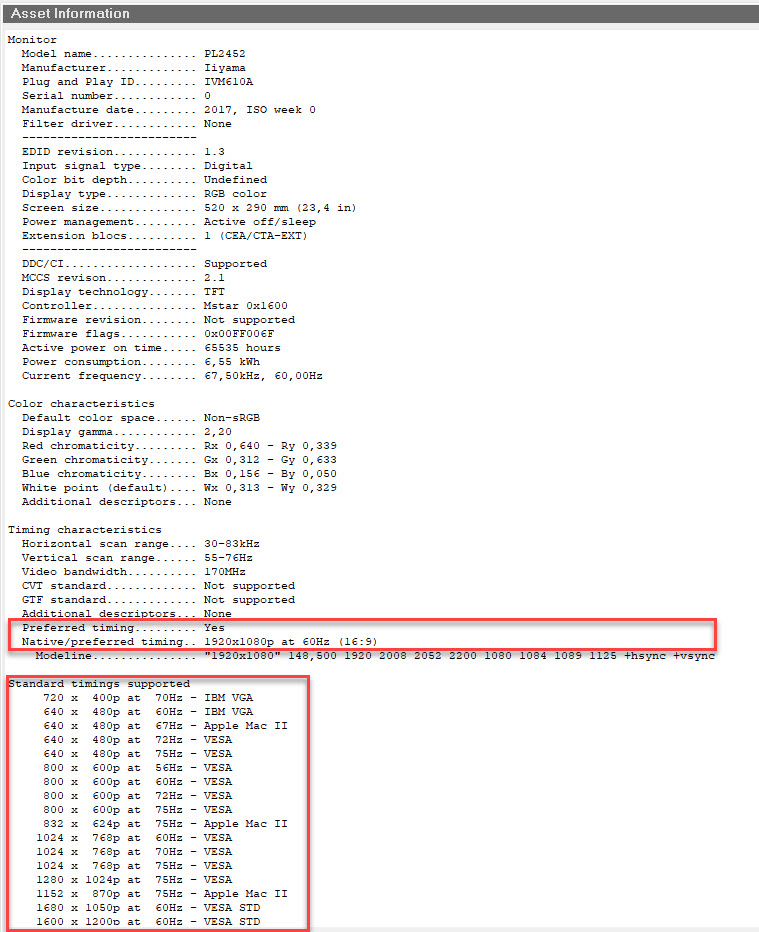
- Preferred timing will be the timing the screen is negotiating towards the ClickShare device. This can be up to 4K30Hz (not 60Hz).
- For further support please contact Barco by creating a ticket (how to: see KB 6024). Ensure to attach the monitor information file to the ticket.



